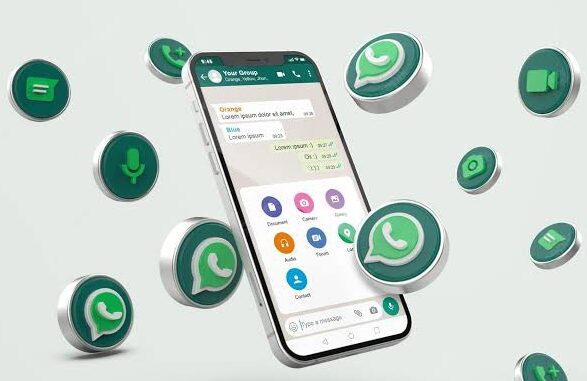
This is how to pin a chat on Whatsapp to have your selected chat on top of other conversations. However, this is always peculiar to those with hundreds of effective contacts on WhatsApp. Choose your favorites and pin them so as to have steady eyes on them.
WhatsApp rolled out this feature for both iPhones and Android devices. All iPhone users are given the limit to pin maximum of three conversations. If you wish to,try it now and see. After pinning the second and third, the fourth one will bring up the notification of meeting your limit. Meanwhile, same thing is applicable to Androids.
That said, Whatsapp limited the number of chats to pin in every account. Just choose those important contacts you would love their chats to be at the top no matter what. Get them ready and deploy the strategy shown to you on this page. However, before we start, you must login your Whatsapp. It is among the ideas you will learn while learning how to pin a chat on WhatsApp.
Recommended: How to Download WhatsApp Status without Status Saver
How to Log In Whatsapp
Whatsapp login is the easiest login ever on social media. Just a tap will lead you into the Whatsapp dashboard. Meanwhile, new androids now allow their fingerprint sensor to have control over their Whatsapp.
When you activate it on your phone, you will be using the fingerprint to login after the indicated minutes on your whatsapp settings. If you want the app to automatically lock when you stay off for 5, 15, 10, minutes, set it on the app so that it will remain like that.
In addition to that, register the same fingerprint used for unlocking your phone to verify the Whatsapp unlock. If you use another fingerprint, it won’t activate. Above all, it entails that you can now use your fingerprint for logging in your Whatsapp other than just tapping on the app. This is for security reasons.
How to Pin a Chat on Whatsapp
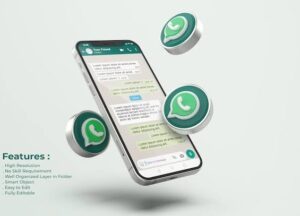
You cannot pin a chat on Whatsapp without signing in. So, after logging onto the account;
- Explore your chat page to identify the conversation you wish to pin.
- Android users will need to long press on the chosen conversation.
- Look at the top of your screen to view the options that popped up.
- Tap on the Pin icon to have the chosen chats or chat pinned automatically.
- You will now see them on top of your conversation room steadily.
- Even if new chats come up with new messages, those pinned chats will not go down.
However, the matter is always different when you are using an iPhone.
See More: Create WhatsApp Business Account without Phone Number
How Pin WhatsApp Chats on iPhone
Using your iPhone, chats on Whatsapp can be pinned because the feature is also rolled out to this version.
- You will need to login the account first.
- Then, locate the chat you want to pin and and swipe to the right.
- Tap on Pin from the shown options.
- The chat will now move to the top of the screen.
- Scroll up to find the chats you pinned. It will continue to stay there until you unpin them yourself.
So, it is always good to pin important chats when you have thousands of new chats that roll out everyday. This will help you to also respond and attend to these contacts regardless of other messages. These pinned chats will remain there until you prompt to unpin them.
Do you have any related questions? Make them known to us in the comment box below.
Be the first to comment