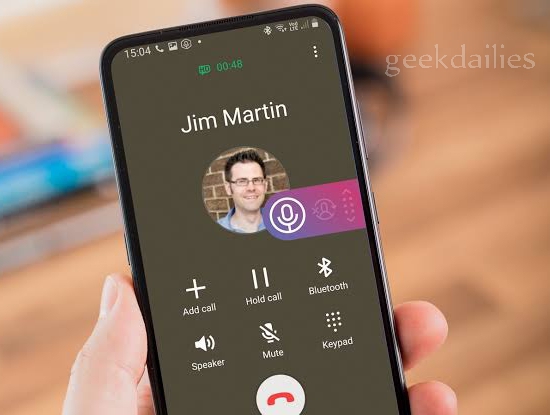
For referential purposes, people learn how to record calls on Android phones. At default, Android phones has record icon on the call page but what happens if you couldn’t find any record sign on your call screen? Interestingly, there is an alternative for that.
As the recent world is advancing, there is need for you to take precautionary measures especially when it comes to sensitive issues. A passed across message is just something we shouldn’t intend to play with. If you don’t have a retentive memory or can’t just render a message as exactly as given, ensure that you record the call if the message is passed over phone.
This function is very functional when an Android phone is involved. That said, you can use your android phone to record and save call records of you and anybody you are on call with. It is just a matter of knowing how to practice the call recording. At this point in time, let’s get to the peak of today’s tutorial which is knowing how to record calls on android phones.
Check this: How to Make Business Call on Facebook | FB.com Video Call
How to Record Calls on Android Phones
We will start by recalling for you the exact procedure to execute if your interested in recording voice calls. The measures on this page are addressed to Android phone versions only. If you don’t have an android phone yet intends to consider these processes for your call records, just quit now as it won’t be possible.
For now, if you have your android phone at hand and would love to record phone calls, all you will do is dial the number you wish to call. Once the call is picked, click on the three dots at the extreme of icons set on the call screen. Meanwhile, if the call is not picked or answered, the record icon will not be seen. So, hit the three dots and select “Start Recording:.
However, on some mobile phones, you will easily see the record icon once you have dialed the prospective. So, the method to consider is all dependent on the kind of android phone you are using.
How to Record Voice Calls on Android with Apps
If you must know, there are several apps that concentrates more on recording and saving call records. Automatic Call Recorder is one of them, you can download it here – https://play.google.com/store/apps/details?id=com.appstar.callrecorder. It is available in Google play store for people that would love to download it. Once you have it, all the calls you will ever answer with the phone which it is downloaded into, will be automatically recorded and saved in the app. Then, if you wish to have it in your phone memory or SD card. All you have to do is to;
- Open the Automatic Call Recorder app and tap on Save so that saved recordings will appear on your screen.
- Tap on the file you intend to save and choose the file which the file will be saved into.
- Tap on Save so that you can easily contact the record. To save the call record in your SD card or mobile phone memory is just for referential purposes.
- Go to the Recording file in your phone file manager to get the voice record.
However, if you don’t like the automatic save mode by this Automatic Call Recorder app, you can still halt it by implementing the procedure shown below this section.
Read Also: How to Make Video Call on Wechat
How to Stop Automatic Call Recorder
Sometimes, this app will go on and save both meaningful and non-meaningful calls. It can be annoying sometimes. If you think that you are through with recording calls this season, deleting the app is not the best option because you don’t know what will come up next minute
- Just open the app from your phone menu.
- Tap on Options shown as three dots at the right side of the page.
- Select Settings.
- Go to Record Calls section and slide the toggle bar to “Off”.
- Calls will not record henceforth.
How did you see this content? Was it helpful? Tell us. Feel free to say it on the comment box below.
Be the first to comment